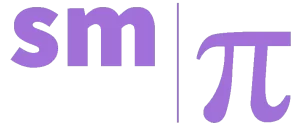Secure Your WordPress Site: Changing Your Password Effectively
Description: Learn three effective methods to change your WordPress password. Enhance your site's security with step-by-step instructions for various approaches.
Maintaining robust security for your WordPress website is crucial in sustaining a successful, active website. One fundamental aspect of this is regularly updating your password. This article will guide you through choosing a secure password and three distinct methods to change your WordPress password, ensuring you can enhance your site's protection effectively.
Crafting a Strong Password
To start, it's essential to understand what constitutes a strong password. A robust password is your first line of defense against unauthorized access to your WordPress site. When creating a new password, adhere to these best practices:
Complexity: Aim for a minimum of 13 characters and use a mix of uppercase and lowercase letters, numbers, and special characters. This diversity makes your password more resistant to brute-force attacks.
Uniqueness: Steer clear of keyboard patterns (like "qwerty") or sequential numbers. Avoid using personal information, common words, or phrases that could be easily guessed. Instead, consider using a passphrase - a string of random words that are meaningful to you but difficult for others to guess.
Use a password manager: Consider using a reputable password manager to generate and store complex, unique passwords for all your accounts. This can help you keep up with changing your password every 3-6 months, or in case of a suspected breach, immediately.
Remember, a strong password should be difficult for others to guess but easy for you to manage. This is where a password manager comes in handy. With a password manager, you can generate complex, unique passwords for each of your accounts without the need to memorize them. These tools securely store your passwords and can automatically fill them in when needed. This approach allows you to use long, random strings of characters that are virtually impossible to guess, such as "X9$mP2@qR7vL#fK", without the mental burden of remembering them yourself.
For those looking for a reliable and open-source password management solution, KeePass stands out as an excellent choice. This free tool offers robust encryption, cross-platform compatibility, and the flexibility to store your encrypted password database locally or sync it across devices using your preferred cloud service. 
Method 1: Changing Password via WordPress Dashboard
The most straightforward approach to updating your password is through the WordPress dashboard. This method is ideal for users who have active access to their WordPress admin area.
Begin by logging into your WordPress dashboard using your current credentials. Once logged in, navigate to the "Users" section in the left sidebar. Click on "Profile" to access your user settings. Scroll down to the "Account Management" section, where you'll find the "New Password" field.
WordPress offers two options here: you can either use the built-in password generator by clicking "Generate Password" or create your own. If you choose to create your own, ensure it follows the best practices outlined earlier. After entering your new password, confirm it in the field below, then scroll to the bottom of the page and click "Update Profile" to save your changes.
Method 2: Resetting Password via Email
If you've forgotten your current password or can't access your WordPress dashboard, the email reset method is your next best option. This approach uses WordPress's built-in password recovery feature.
Navigate to your WordPress login page and click on the "Lost your password?" link below the login form. Enter the email address associated with your WordPress account and click "Get New Password." WordPress will send a password reset link to your email.
Check your inbox for an email from WordPress. Click the password reset link within the email, which will direct you to a page where you can enter a new password. Choose a strong, unique password following the guidelines discussed earlier, confirm it, and click "Reset Password" to save your changes.
It's important to note that some WordPress site administrators may have disabled the password reset feature for security reasons or due to custom configurations. If you find that the "Lost your password?" link is unavailable or the reset process doesn't work as described, you may need to contact your site administrator directly for help with regaining access to your account.
Method 3: Changing Password via phpMyAdmin
For users with direct database access, changing your password through phpMyAdmin offers a more technical approach. This method is particularly useful if you've lost both your password and access to the email associated with your WordPress account.
Access your website's hosting control panel and open phpMyAdmin. Select your WordPress database from the list on the left. In the database, locate and click on the "wp_users" table (note that the prefix "wp_" may be different if you've customized your WordPress installation).
Find your user account in the table and click "Edit." Look for the "user_pass" field. In this field, enter a new password. Importantly, you must encrypt this password using WordPress's native encryption method. To do this, replace the existing value with the following MySQL function:
MD5('your_new_password_here')
Replace 'your_new_password_here' with your desired password, keeping the single quotes. Ensure this new password adheres to the strong password guidelines discussed earlier. Click "Go" to save your changes. The next time you log in to WordPress, use this new password.
By regularly updating your WordPress password using one of these methods and following best practices for password creation, you significantly enhance your website's security. Remember, password management is an ongoing process. Stay informed about emerging security threats and continue to prioritize the protection of your digital assets. Consider implementing other security measures like two-factor authentication to further fortify your WordPress site against potential threats.